Model Viewer
The model viewer displays interactive previews of MaterialX documents.
Users can pan, zoom and rotate the camera using the mouse and mouse wheel within the viewing area.
Model Viewer Toolbar
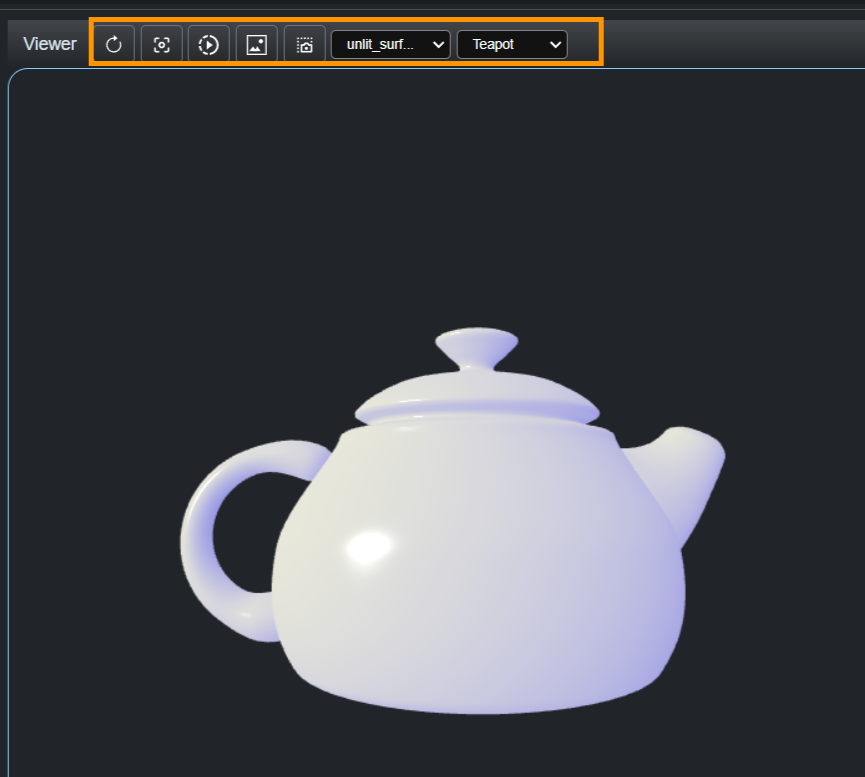
Located above the model viewer are buttons which support the following functionality.
From left to right the buttons are as follows:
- Update the graph to display.
- Recenter the camera on the model and reset the rotation of the model.
- Toggle on/off turntable rotation of the model.
- Toggle on/off the background.
- Take a screenshots of the viewing area.
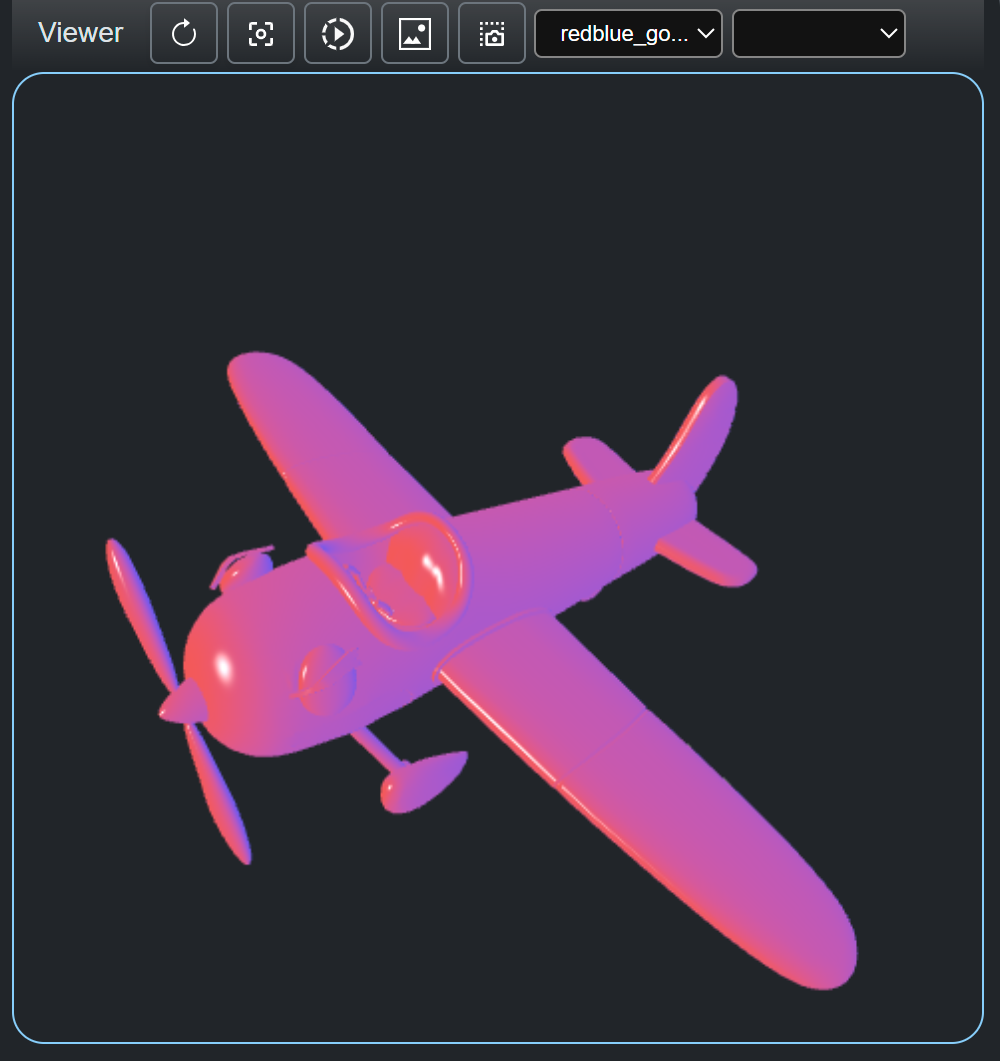 Custom geometry
Custom geometry
|
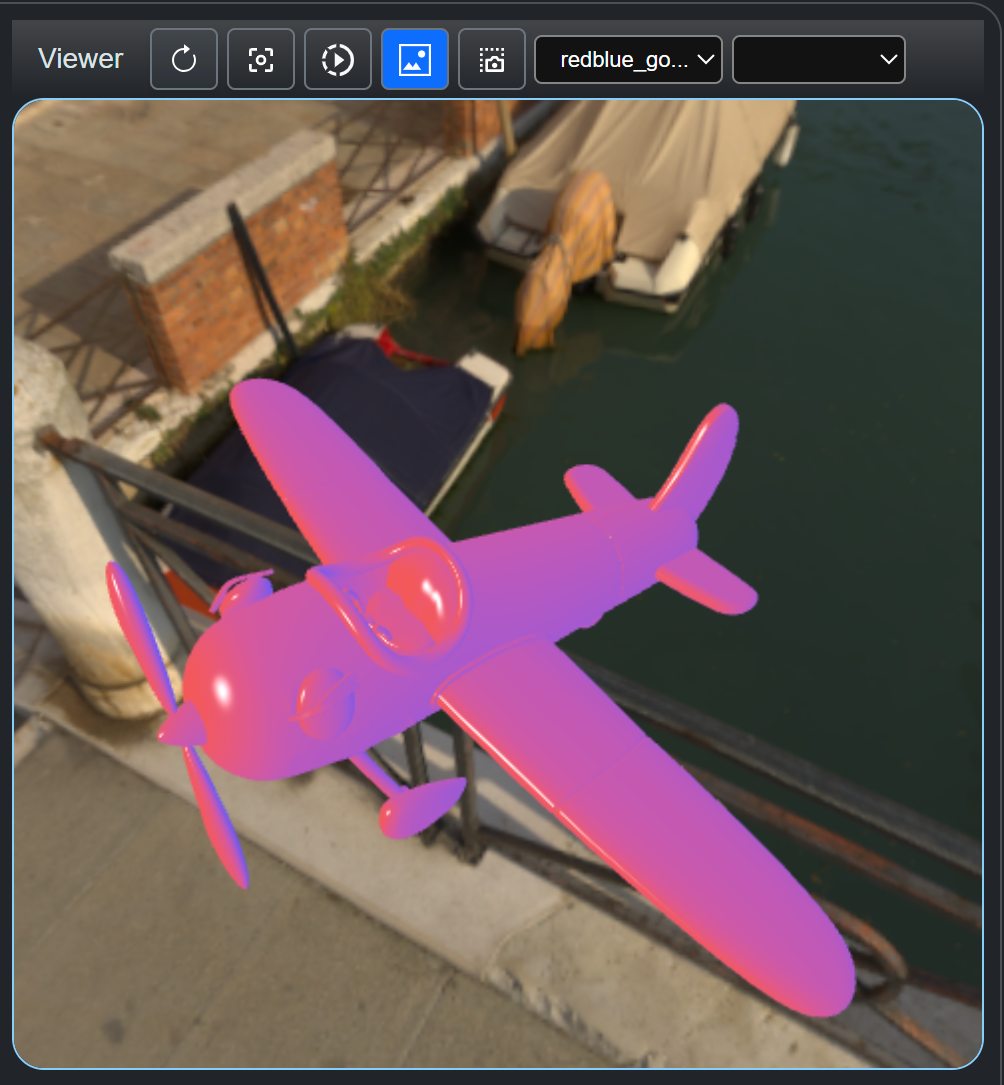 Background display
Background display
|
Next to this is a dropdown menu which allows users to select the material to display if there is more than one material in the graph.
Various prebuilt models can be swapped between to demonstrate how the material will look.
Provided models include a teapot, shader ball, cube, cylinder and a plane. Users can import their own models glTF as well.
The example bwloes shows default_gooch material and red_blue_gooch material applied to a teapot model and
a shader ball model respectively.
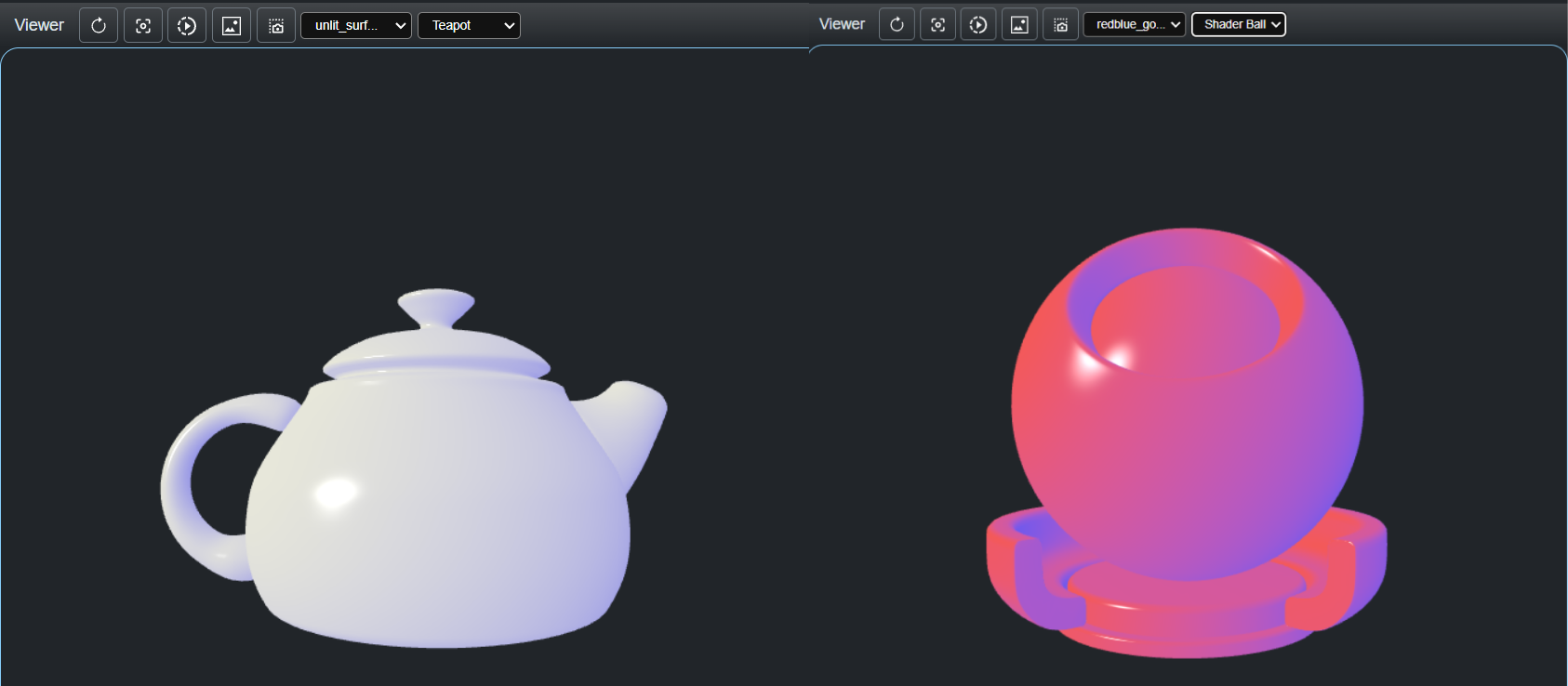
Updating the Model

When changes are made to the document being viewed the refresh button is highlighted orange. This button can be clicked on to see any changes in the models appearance.
In the example below the warm_color input value is changed from "0.9,0.1,0,1" to "0.5,0.2,0.2". After the refresh button is pressed the model viewer will show the change to the appearance of the model using the adjusted values.
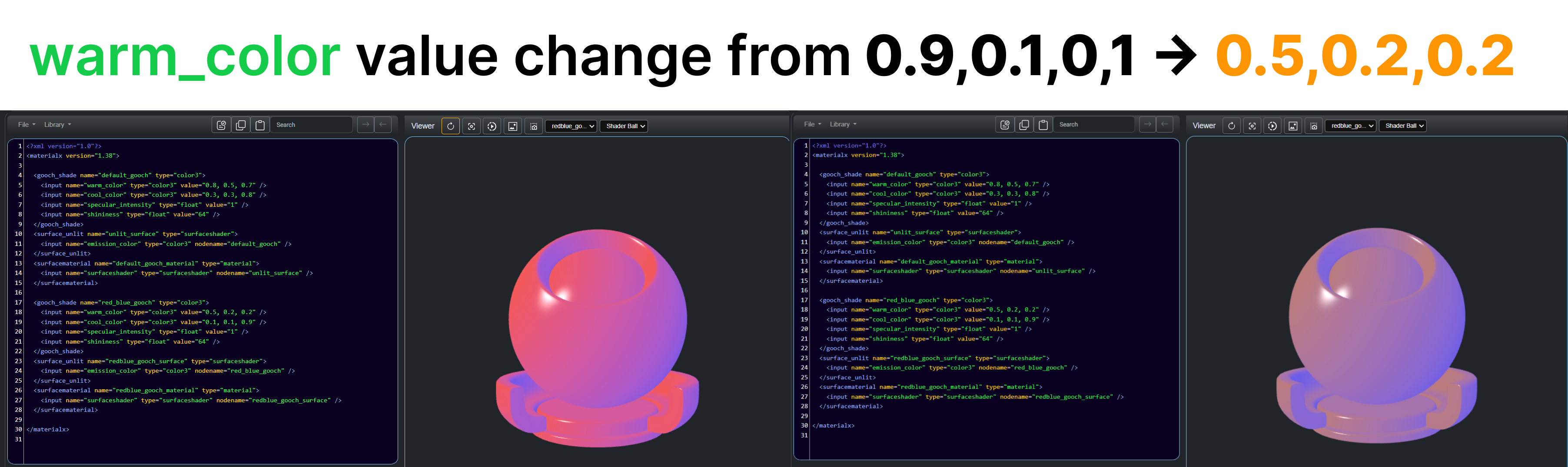
Pausing Rendering
The viewer that is used for the node graph editor has one extra icon in the toolbar. This is to disable rendering in the viewer when not required.
The shaded sphere icon can be selected to toggle on and off rendering in the viewer. This can be useful if the user finds that the rendering overhead slows down other editing functions.
Below is a snapshot of the viewer when rendering is enabled (left) and disabled (right). The viewing area will be cleared to the background color.
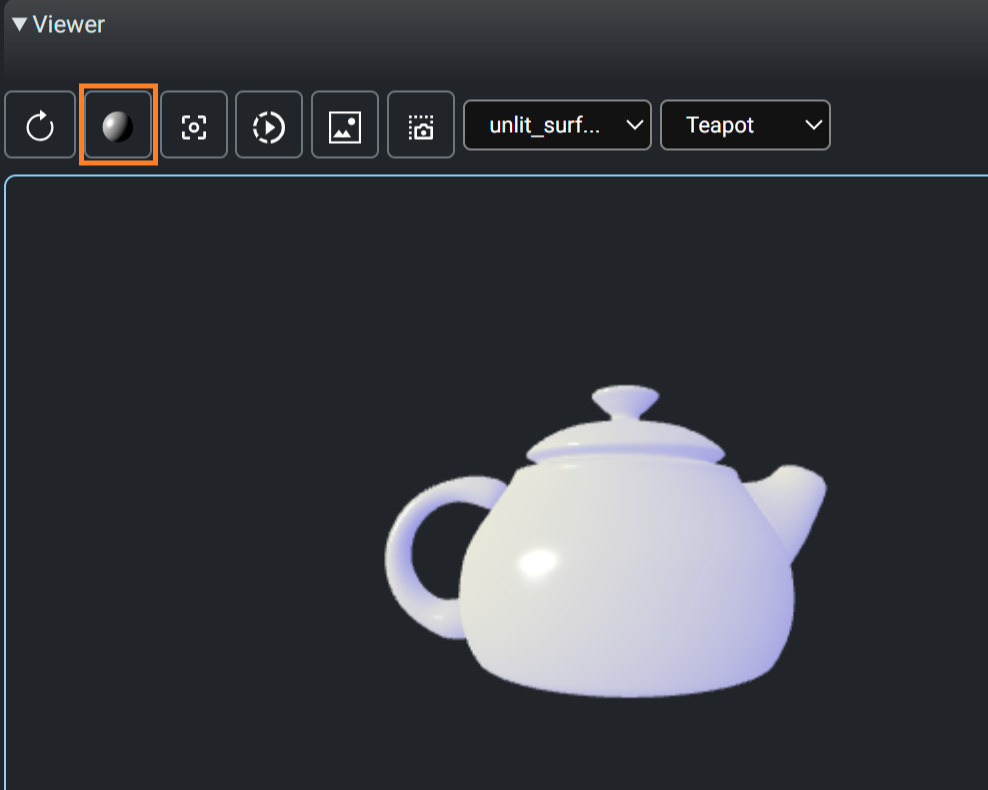
|
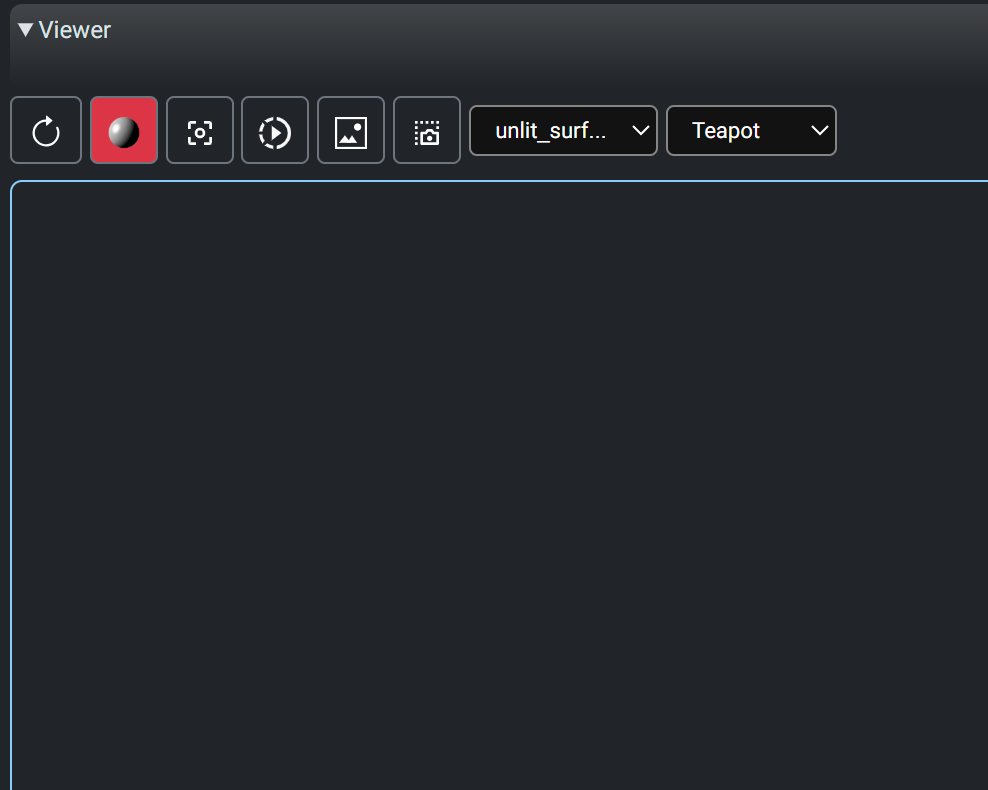
|